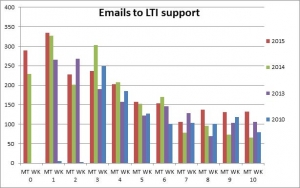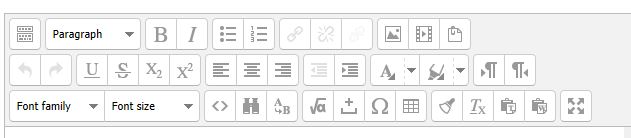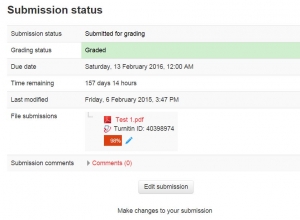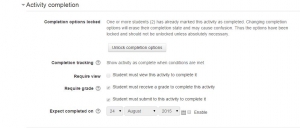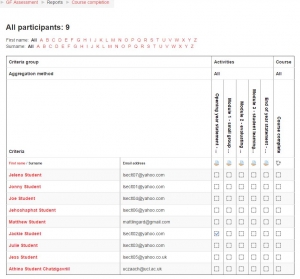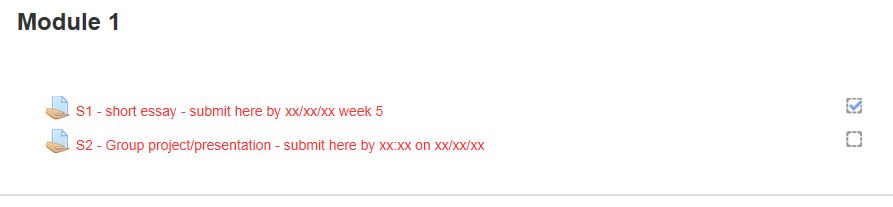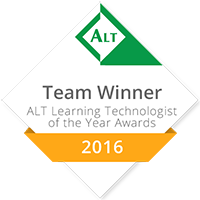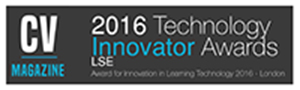Light for LTI by Helen Page www.helenlouisepage.com
Students are expected to do a substantial amount of their learning outside of the classroom and technology such as Moodle can be used to engage with resources and carry out active learning. All too often staff and students use Moodle to simply access and download material. However good use of the different activities and features can enable more interaction outside of class in order prepare students for in class activities and support students to develop peer learning.
Embedding Moodle activities into your face to face teaching can be aided by introducing them at the outset and referring to activities in lectures and classes. Student engagement can be encouraged by ensuring that activities relate to course content, referring to readings, lecture content and seminar discussions. Participation should be expected (set out as a course requirement) and contributions should be encouraged and supported through teacher engagement. Some examples of successful activities used at LSE include;
Pre-course discussion activities:
These help start to develop a learning community but also get students used to contributing and participating online.
Ice breaker
Students are asked to introduce themselves and say a bit about their background and why they are interested in studying the topic.
Resource discussion
Students are required to watch a short film clip or other relevant resource and post some thoughts about it onto a group discussion forum before the first lecture.
Preparation for lectures and seminars:
These encourage early engagement with course readings and help students to be more prepared for face to face discussions and activities. Participation can be encouraged by making contributions count towards assessment.
Blog posts
Students have to write one blog post in response to the allocated week’s readings. All students should visit the blog before coming to class and make a comment on the entry posted for that week. The blog entries are then viewed at the start of the seminar each week before moving on to a more general discussion of the week’s topic.
Presentations
Require students to post or even record presentations before class. Other students must come ready with questions.
Discussion forums
Teachers can post answers to common queries and reach the entire cohort or class rather than having to send multiple individual emails. Relevant items of interest can be posted by teachers, talks, news items, interviews and students can be encouraged to share their own questions and discussion topics.
Collaborative (students as producers) activities:
These encourage students to apply their learning to create and collaborate. Asking students to re-contextualise or critically evaluate theory and concepts develops deep learning skills.
Wiki’s
Students work in groups or individually to write wiki entries.
Glossary
Students are asked to add glossary entries. These can be definitions of key concepts or relevant images, videos or news stories.
Assessment and feedback:
the majority of activities already mentioned can be used as part of a formative or summative assessment but there are also specific activities that enable e-assessment.
Quizzes
These can be used to diagnostic purposes before courses start or to test understanding of key concepts at various stages throughout a course. Feedback can be given immediately within Moodle so students can complete at their own pace and reassess understanding as many times as they want. Common areas of misunderstanding can be reviewed in seminars and lectures.
Peer assessment and feedback
Students are required to submit an assignment online and then use marking guidelines and or rubrics to grade and give feedback to a peer. Teachers review the work and feedback. Final marks take into account the peer feedback and the peer marking activity. Students gain a greater understanding of the marking process and find marking another’s work allows them to reflect on their own assessment.
Collective feedback
Teachers provide collective feedback for the cohort/class that goes over some common mistakes and provides model answers. Feedback can be given via video, audio, or text. Model answers can be annotated to illustrate links to marking guidelines or learning outcomes.
Course evaluation and student feedback:
Allows teachers to find out what students views on what worked and what can be improved. Activities can be used in conjunction with course restrictions to ensure engagement, for example students cannot upload an assignment until they have completed the activity.
Questionnaires
These can be used to gain feedback on your own teaching. Responses from students can be anonymous.
Quick poll
These can be used to answer one specific question. Students can only see the overall responses once they have submitted their individual answer.
Hot topic
Students can post questions for lectures and rate each other’s questions.
To see more examples of embedding Moodle activities into face to face teaching see our Moodle portal. If you have any queries or questions about how you can use Moodle in your teaching see our Moodle guides, book a training session or contact LTI.Support@lse.ac.uk;
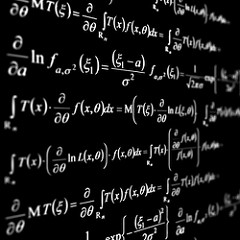 LTI have a one year site licence for Maple TA for this academic year.
LTI have a one year site licence for Maple TA for this academic year.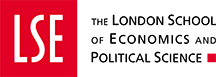

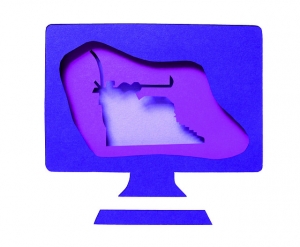

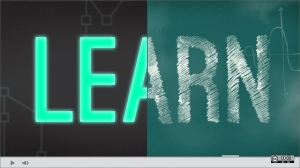

 This week two members of the LTI team were recognised for their work at the 2016 IMT awards.
This week two members of the LTI team were recognised for their work at the 2016 IMT awards.